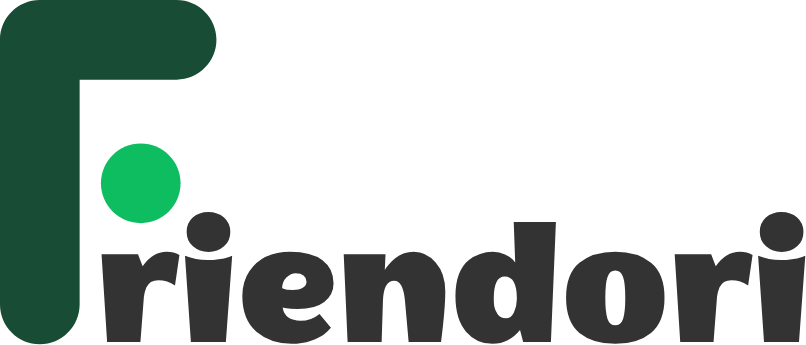Introduction
In the world of computing, performance is everything. Whether you're a gamer trying to maximize your FPS, a content creator rendering high-resolution videos, or simply a user who wants a smooth experience, the balance between computer components is crucial. One of the most common performance issues users face is bottlenecking. This phenomenon can drastically affect how efficiently your system runs, even if you own powerful hardware.
This article explores what a bottleneck is, different types of bottlenecks in computers, their causes, how to identify them, and practical ways to fix or prevent them.
1. What Is a Bottleneck in a Computer?
The term “bottleneck” originates from the narrow neck of a bottle, where the flow of liquid slows down, no matter how wide the rest of the bottle is. In computers, the concept is similar. A bottleneck occurs when one component of the system limits the performance of the entire setup, preventing other parts from reaching their full potential.
For example, if you pair a high-end graphics card with an outdated CPU, the CPU may not process data fast enough, causing the GPU to sit idle part of the time. This mismatch leads to lower performance than expected.
2. Why Bottlenecks Matter
Bottlenecks matter because they directly affect system efficiency. Even if you have spent a lot of money on top-tier hardware, one weak link can hold everything back. Here are a few impacts of bottlenecks:
-
Reduced gaming performance – lower FPS and frame drops.
-
Longer rendering or processing times for creative software.
-
Inefficient hardware utilization, meaning some components don’t operate at their full capacity.
-
Wasted investment, as expensive parts are not delivering their maximum performance.
Understanding and managing bottlenecks ensures that your PC operates smoothly and efficiently.
3. Types of Bottlenecks in Computers
Bottlenecks can occur in different parts of the computer. The two most common are CPU bottlenecks and GPU bottlenecks, but other components can also be responsible.
3.1 CPU Bottleneck
A CPU bottleneck happens when the processor cannot keep up with the performance of other components, usually the GPU. Modern games and applications rely heavily on the CPU for logic, physics, and data calculations. If the CPU is too slow, the GPU may not receive instructions fast enough, leading to lower frame rates.
Signs of a CPU bottleneck:
-
GPU usage is low (below 90%) while CPU usage is consistently high (near 100%).
-
Games show stuttering or inconsistent frame times even with a powerful GPU.
-
Performance doesn’t improve even after lowering graphics settings.
3.2 GPU Bottleneck
A GPU bottleneck occurs when the graphics card is the slowest component, limiting the frame rate and graphical performance. This is more common when you use a weaker GPU with a strong CPU.
Signs of a GPU bottleneck:
-
GPU usage is consistently high (near 100%), while CPU usage is low.
-
Frame rates increase noticeably when graphics settings are lowered.
-
Visual performance is capped because the GPU cannot render frames fast enough.
3.3 RAM Bottleneck
Random Access Memory (RAM) plays a crucial role in multitasking and feeding data to the CPU and GPU. If your system doesn’t have enough RAM or uses low-speed RAM, performance can be significantly affected.
Common RAM bottleneck symptoms:
-
System slows down when multiple applications are open.
-
Stuttering in games due to frequent data swapping with the hard drive.
-
High memory usage near or at 100%.
3.4 Storage Bottleneck
If your computer still relies on a traditional hard disk drive (HDD), it can become a bottleneck, especially for loading times and data-intensive tasks. Solid State Drives (SSDs) are much faster and can greatly reduce storage-related delays.
Symptoms:
-
Slow boot times and application launches.
-
Long loading screens in games.
-
Overall sluggish system response.
4. Causes of Bottlenecks
Several factors can cause bottlenecks in computer systems:
-
Unbalanced hardware – pairing high-end components with outdated parts.
-
Software limitations – some programs are not optimized to use all CPU cores or GPU power.
-
Thermal throttling – components reduce their performance to avoid overheating.
-
Background tasks – too many running applications can slow down the system.
-
Power supply or motherboard limitations – restricting performance due to low power delivery or outdated chipsets.
5. How to Identify Bottlenecks
Identifying bottlenecks is essential before upgrading or replacing any component. Here are some reliable methods:
5.1 Task Manager and Resource Monitor
Windows Task Manager can show real-time CPU, GPU, RAM, and Disk usage. If one component is maxed out while others are underutilized, it likely indicates a bottleneck.
5.2 Benchmarking Tools
Programs like Cinebench, 3DMark, and Unigine Heaven provide detailed performance insights and can reveal imbalances between CPU and GPU.
5.3 FPS and Usage Monitoring
Tools such as MSI Afterburner let you monitor CPU/GPU usage, temperatures, and FPS while gaming. If the CPU usage is high and GPU is low, it points to a CPU bottleneck, and vice versa.
6. How to Fix or Reduce Bottlenecks
The best solution depends on the specific bottleneck:
6.1 Upgrading Hardware
-
Upgrade the CPU if it consistently hits 100% usage and limits GPU performance.
-
Upgrade the GPU if graphics performance is low even with a strong CPU.
-
Add more or faster RAM if memory usage is maxing out.
-
Switch to an SSD for faster storage performance.
6.2 Adjusting In-Game Settings
Lowering CPU-intensive settings (like draw distance, shadows, and physics) can ease CPU bottlenecks, while lowering graphical quality helps with GPU bottlenecks.
6.3 Optimizing the System
-
Close unnecessary background applications.
-
Keep drivers updated.
-
Clean dust and ensure proper cooling to avoid thermal throttling.
6.4 Overclocking (With Caution)
Overclocking the CPU, GPU, or RAM can squeeze extra performance, but it must be done carefully to avoid damage and overheating.
7. Preventing Bottlenecks When Building a PC
When building a computer, proper component balance is key. Here are a few tips:
-
Match CPU and GPU tiers – avoid pairing a low-end CPU with a high-end GPU, or vice versa.
-
Check game and software requirements – ensure the CPU has enough cores and threads.
-
Use online bottleneck calculators – they can provide an estimate of potential performance mismatches.
-
Leave room for future upgrades – choose a motherboard and power supply that can support future components.
Conclusion
Bottlenecks in computers are like roadblocks that prevent your system from reaching its full potential. Understanding what bottlenecks are, how they occur, and how to identify and fix them is essential for anyone who wants smooth performance—whether for gaming, productivity, or everyday use.
For more information.